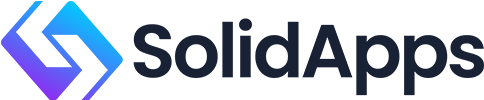Enhancing social media engagement through visual content is a nuanced task that demands technical mastery beyond basic design principles. While many marketers understand the importance of image sizes and readability, few leverage advanced, actionable techniques that optimize every pixel for maximum impact. In this comprehensive guide, we explore the intricate process of visual content optimization, grounded in expert-level strategies, detailed workflows, and real-world case studies. This deep dive aims to provide you with concrete steps to elevate your visual assets, ensuring they perform at peak levels across diverse platforms.
1. Understanding the Impact of Visual Content Dimensions on Engagement
a) How to Select Optimal Image and Video Sizes for Different Social Media Platforms
Choosing the correct dimensions is critical. Each platform has its own preferred sizes to ensure your visual content appears sharp, uncluttered, and compelling. For example, Instagram’s standard post size is 1080×1080 pixels, whereas Twitter’s recommended image size is 1200×675 pixels. To systematically select optimal sizes:
- Consult platform-specific guidelines: Regularly update your knowledge with the latest specs from official resources or tools like Sprout Social.
- Use scalable templates: Create master templates in Photoshop or Figma that can be resized without quality loss, then adapt for each platform.
- Prioritize high-resolution assets: Upload images at twice the resolution for future-proofing, e.g., 2160×2160 for Instagram, to prevent pixelation on high-DPI screens.
b) Step-by-Step Guide to Adjusting Aspect Ratios Without Cropping Key Content
Aspect ratio adjustments are essential to fit different platform formats while preserving critical visual elements. Here's a precise workflow:
- Identify the primary focal point: Use tools like Adobe Photoshop’s Crop Tool with overlays to frame the content.
- Create a safe zone: Define a margin (e.g., 5-10%) inside the original frame where key content resides.
- Apply content-aware fills or background extension: For non-croppable areas, use Photoshop’s Content-Aware Fill or generate background extensions with gradient fills that match the original background.
- Use aspect ratio presets: For example, for Instagram stories, set the crop to 9:16. Position the focal point centrally or off-center for dynamic composition.
- Validate across devices: Export a test version and review on mobile and desktop using device emulators or real devices.
c) Case Study: Increasing Reach by Using Platform-Specific Dimensions
A fashion retailer optimized their campaign visuals by tailoring each asset to platform specifications. They used 1080×1080 for Instagram posts, 1200×628 for Facebook link shares, and 9:16 for Stories. The result? A 35% increase in engagement metrics within one month, attributed to sharper visuals and better fitting formats. The key takeaway is that meticulous aspect ratio adjustments, combined with platform-specific sizing, directly influence user interaction and reach.
2. Enhancing Visual Content Clarity and Readability
a) Techniques for Ensuring Text Overlays Are Legible Across Devices
Legibility is paramount, especially when viewers access content on various screens. To guarantee clarity:
- Choose font sizes based on viewport: Use a minimum of 16px for body text on mobile; for headlines, aim for 24-36px.
- Select contrasting colors: Use tools like Adobe Color or Coolors to generate complementary color schemes ensuring high contrast, e.g., white text on dark backgrounds.
- Implement text shadows and outlines: Apply subtle shadows (offset 1-2px, blur 2px, black color) to improve text visibility against complex backgrounds.
- Avoid overly decorative fonts: Use sans-serif fonts for clarity, such as Helvetica, Open Sans, or Roboto, especially at small sizes.
b) Applying Contrast and Color Theory to Maximize Visual Impact
Leverage contrast and color relationships:
| Contrast Principle | Application |
|---|---|
| Color Contrast | Pair complementary colors like blue/orange or purple/yellow for vibrancy. |
| Brightness Contrast | Ensure text is 4.5:1 contrast ratio against background (WCAG AA standard). |
| Hue Contrast | Use color wheel relationships to enhance visual harmony and focus. |
c) Practical Workflow: From Design to Final Export for Clear, Engaging Visuals
A disciplined workflow ensures quality retention:
- Design in vector format: Use Adobe Illustrator or Figma to create scalable, crisp elements.
- Apply accessibility checks: Use tools like Stark plugin to simulate color blindness and contrast issues.
- Optimize file formats: Save images as PNG for graphics with transparency, JPEG with compression quality 80-90% for photographs.
- Use batch export scripts: Automate exporting multiple sizes with scripts or features like Photoshop’s Image Processor.
- Final review: Test on multiple devices/emulators for readability and visual fidelity before scheduling.
3. Implementing Consistent Branding in Visual Content
a) How to Create a Visual Style Guide for Social Media Assets
A comprehensive style guide anchors your visual identity:
- Define color palettes: Use Pantone or HEX codes; restrict to 3-5 core colors for consistency.
- Select fonts: Establish primary and secondary typefaces with clear usage rules.
- Logo placement rules: Specify size, padding, and positioning for different formats.
- Imagery style: Set tone, filters, and subject matter guidelines.
- Template library: Develop reusable templates in Figma or Canva for rapid deployment.
b) Step-by-Step Process for Applying Brand Elements (Colors, Logos, Fonts) Uniformly
Ensure uniformity through:
- Centralized asset management: Use cloud storage (e.g., Dropbox, Google Drive) with version control.
- Design system tools: Utilize Figma components or Adobe XD styles to maintain consistent font sizes, colors, and logo placements.
- Automated style enforcement: Implement CSS variables or style tokens in your design tools to prevent deviation.
- Regular audits: Conduct monthly reviews of social media assets with checklists aligned to your style guide.
c) Tools and Templates for Streamlining Brand Consistency in Large-Scale Campaigns
Leverage:
- Template repositories: Use Canva Pro templates or Adobe Creative Cloud Libraries for quick customization.
- Brand asset management software: Tools like Frontify or Brandfolder centralize your logos, fonts, and color palettes.
- Automation scripts: Develop batch processing scripts in Photoshop or Figma plugins to apply brand styles across multiple assets.
4. Leveraging Advanced Editing Techniques for Engagement
a) How to Use Layered Effects and Animations to Draw Attention
Enhance static visuals with layered effects:
- Drop shadows and glows: Use subtle shadows to create depth; set distance 1-3px, spread 0, size 2px.
- Overlay gradients: Apply semi-transparent gradients to guide viewer focus.
- Animated elements: Use tools like Adobe After Effects or Canva Pro’s animation features to add subtle motion—fading, bouncing, or sliding.
- Micro-interactions: Incorporate animated icons or text to increase engagement.
b) Applying A/B Testing to Different Visual Variations to Measure Engagement Impact
Systematically test visual variations:
- Define hypotheses: e.g., "Larger font size increases click-through rate."
- Create variants: Design two versions differing only in the tested element.
- Use split testing tools: Platforms like Facebook Ads Manager or Buffer allow for randomized distribution.
- Collect data: Measure key metrics such as CTR, shares, or comments.
- Analyze results: Use statistical significance tests to identify winning variants.
c) Technical Tips for Optimizing File Formats and Compression to Maintain Quality Without Slowing Load Times
Optimize visual assets for speed:
| File Format | Best Practices |
|---|---|
| JPEG | Use quality 80-90%; avoid unnecessary metadata. |
| PNG | Best for graphics with transparency; compress with tools like TinyPNG. |
| GIF/MP4 | Use for animations; optimize frame rate and resolution. |
"Proper compression preserves visual fidelity while reducing load times, directly boosting engagement."
5. Practical Implementation: From Concept to Publishing
a) Creating a Content Calendar with Visual Content Production in Mind
Plan ahead:
- Map content themes to dates: Seasonal, campaign, or product launches.
- Allocate production buffers: Schedule extra time for resizing, testing, and revisions.
- Use calendar tools: Google Calendar, Notion, or Asana with visual asset milestones.
b) Automating Batch Editing and Uploading for Consistent Quality and Timing
Leverage automation:
- Use Photoshop scripts: Automate resizing and applying branding overlays.
- Set up presets in Canva or Figma: For color schemes, fonts, and logo placements.
- Batch upload tools: Use social media management platforms like Buffer or Hootsuite for scheduled posting.
c) Monitoring and Adjusting Visual Content Based on Engagement Analytics
Iterate based on data:
- Track performance: Use native platform analytics and UTM parameters.
- Identify patterns: Which formats, sizes, or styles yield higher engagement?
- Refine assets: Adjust design elements, timing, or targeting based on insights.